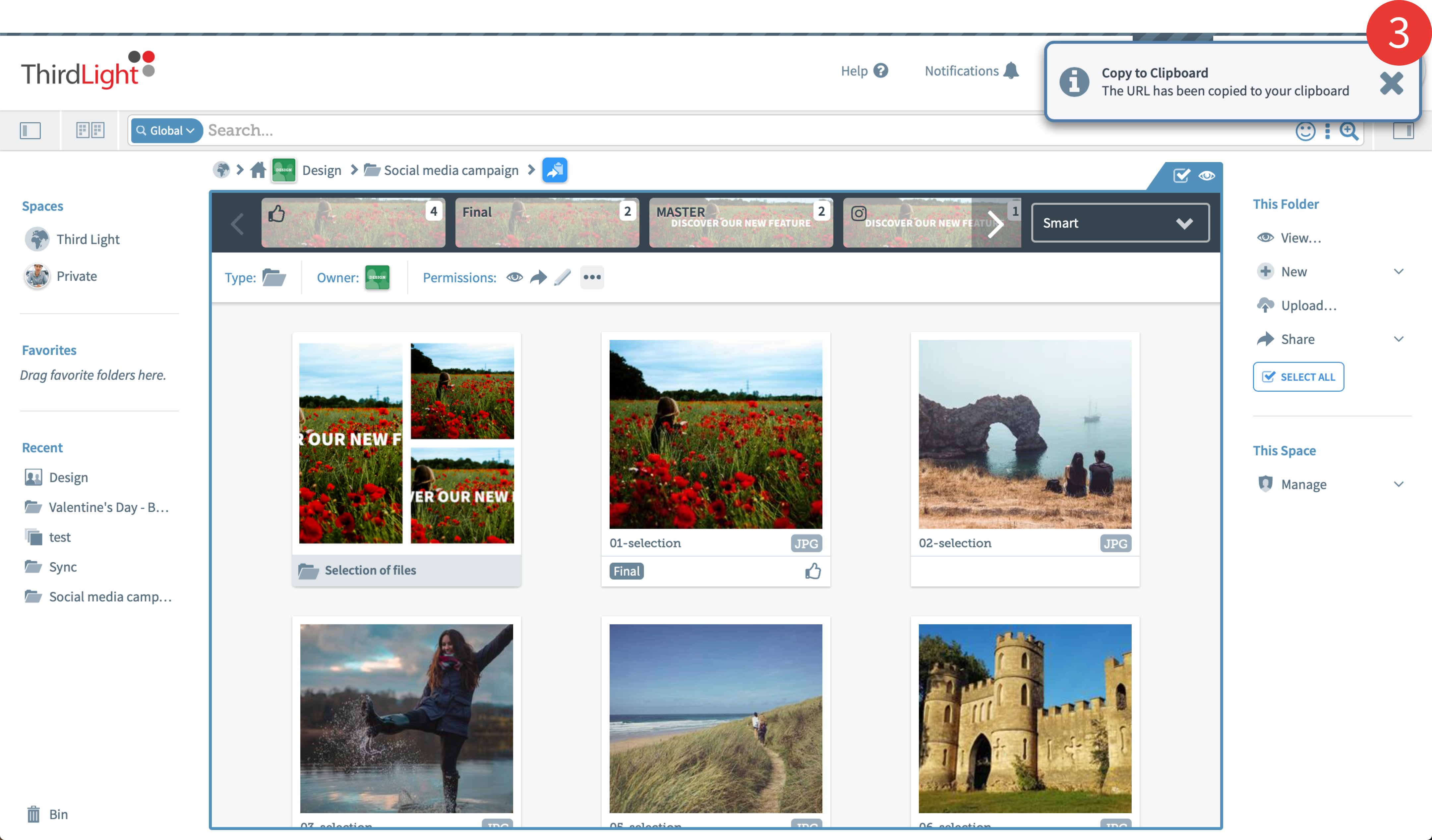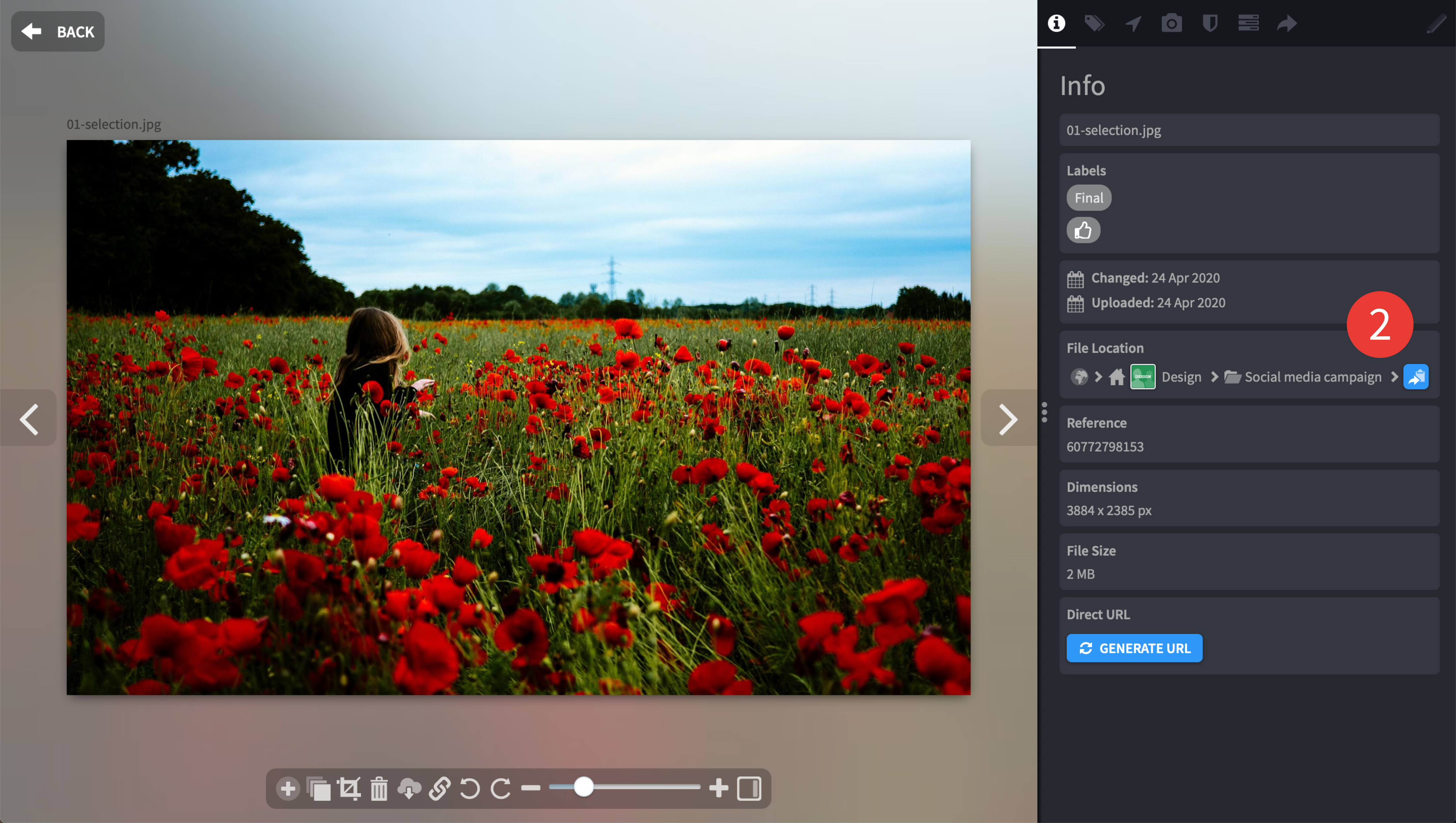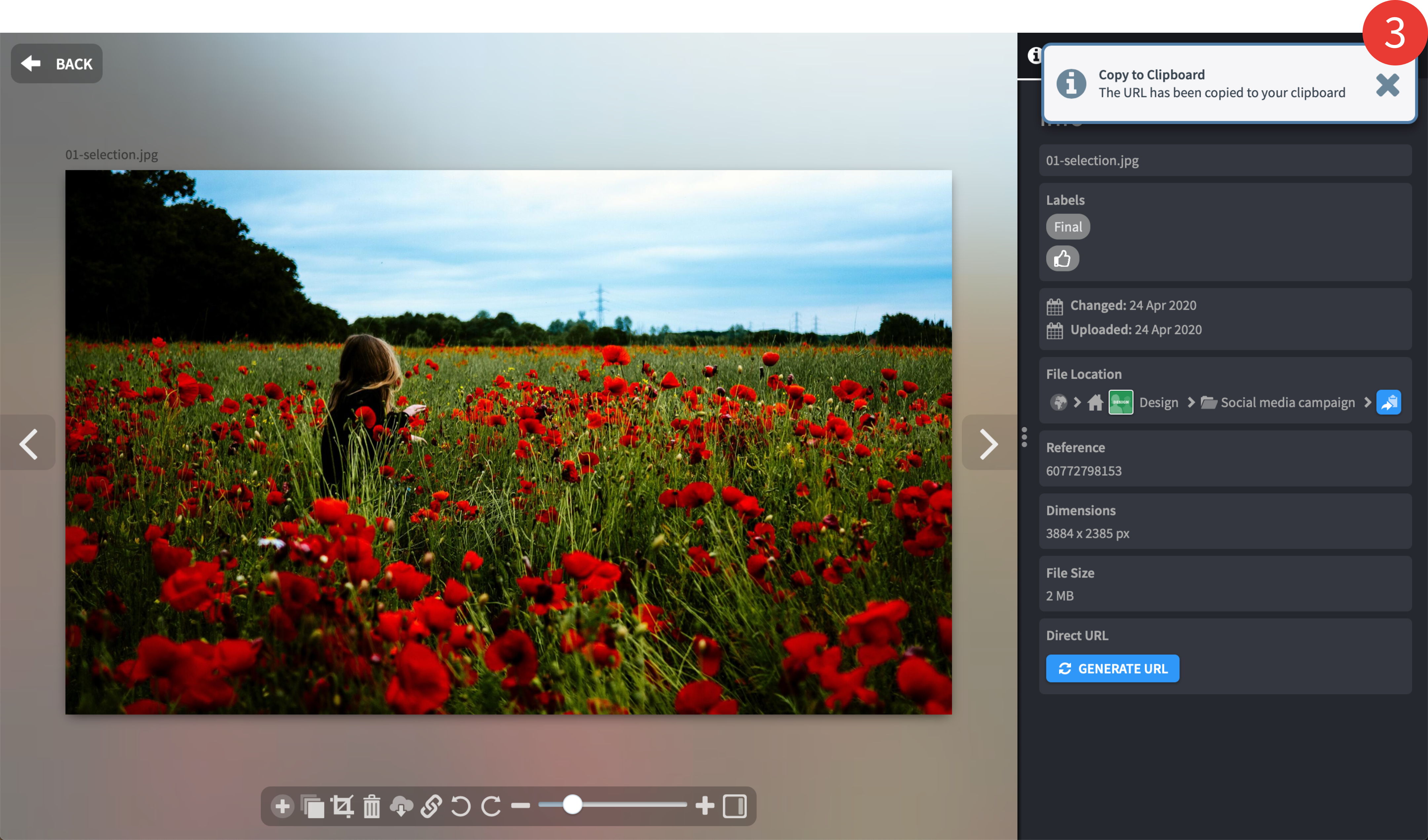...
| Panel | ||||||||
|---|---|---|---|---|---|---|---|---|
| ||||||||
IntroductionA Path URL is a quick and secure way to let other users know where things are in Chorus. Copy the Path URL and paste the link into a mail, chat or project management tool and a simple click will lead them to it. They're great for pointing out where things are, or where something has changed, when working on team projects.Introduction |
Path URL / Container
Step-by-step:
1. Navigate to the space, folder or collection you want to get the path for.
2. Hover over the path, underneath the search bar
23. Click on the blue icon on the right to copy the path URL to your device’s clipboard
4. Paste it in a mail, chat or project management tool to share with other Chorus users.
Path URL / File
Step-by-step:
1. Double click on the file that you want to get the path for, in order to open the preview
2. Find the blue icon in the “File Location” section
23. Click on the icon to copy the path URL to your device’s clipboard
4. Paste it in a mail, chat or project management tool to share with other Chorus users.
Important: The person using the path URL to get to the file/container needs to have access to it, or the link won’t get them there. The link is however flexible enough to get them to that file or container whichever way they are allowed to access them. For example, if a user copies the path URL of a file that is inside a folder only they can see, but the file they are linking to is also in a collection the other user can access, the path URL will lead the second user to the collection instead.