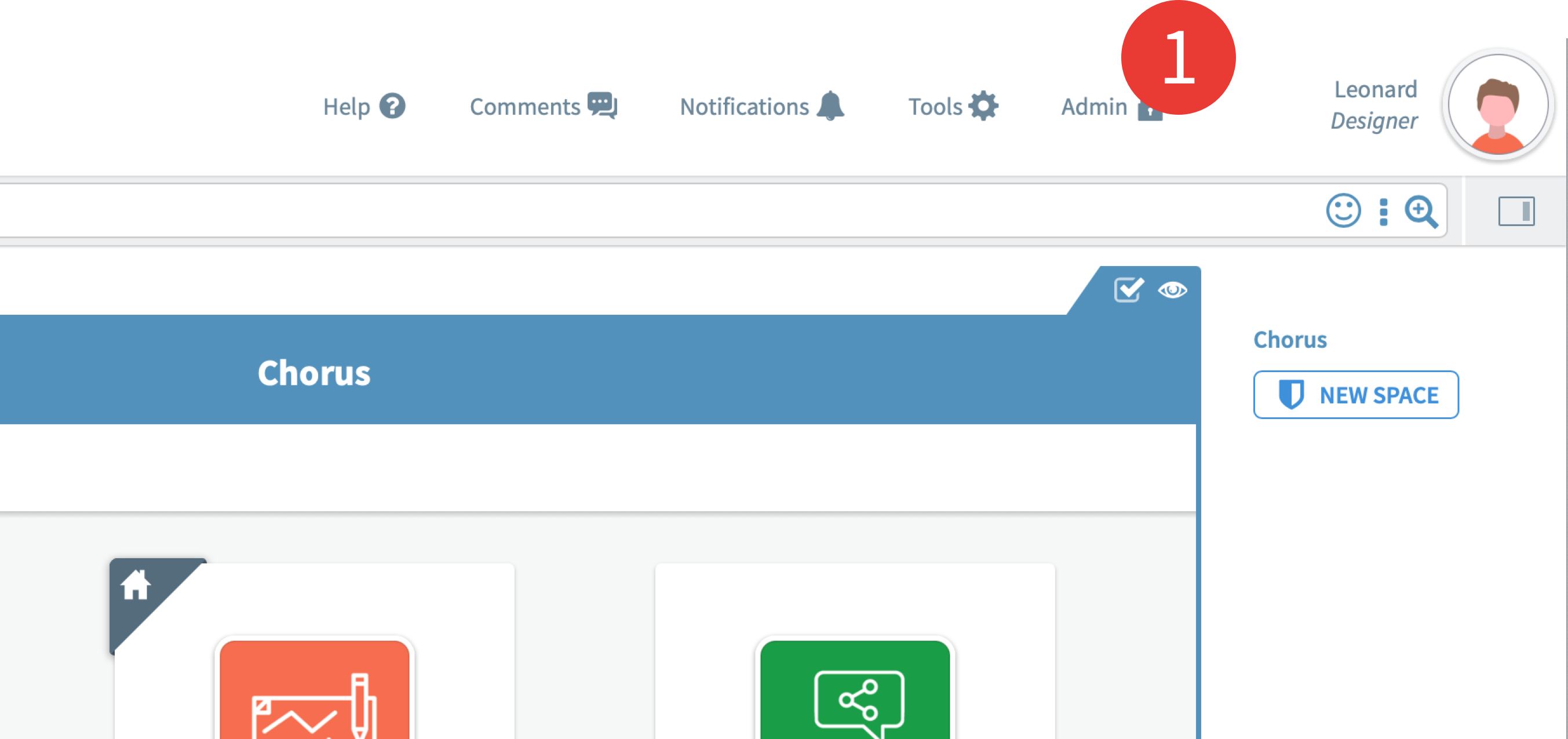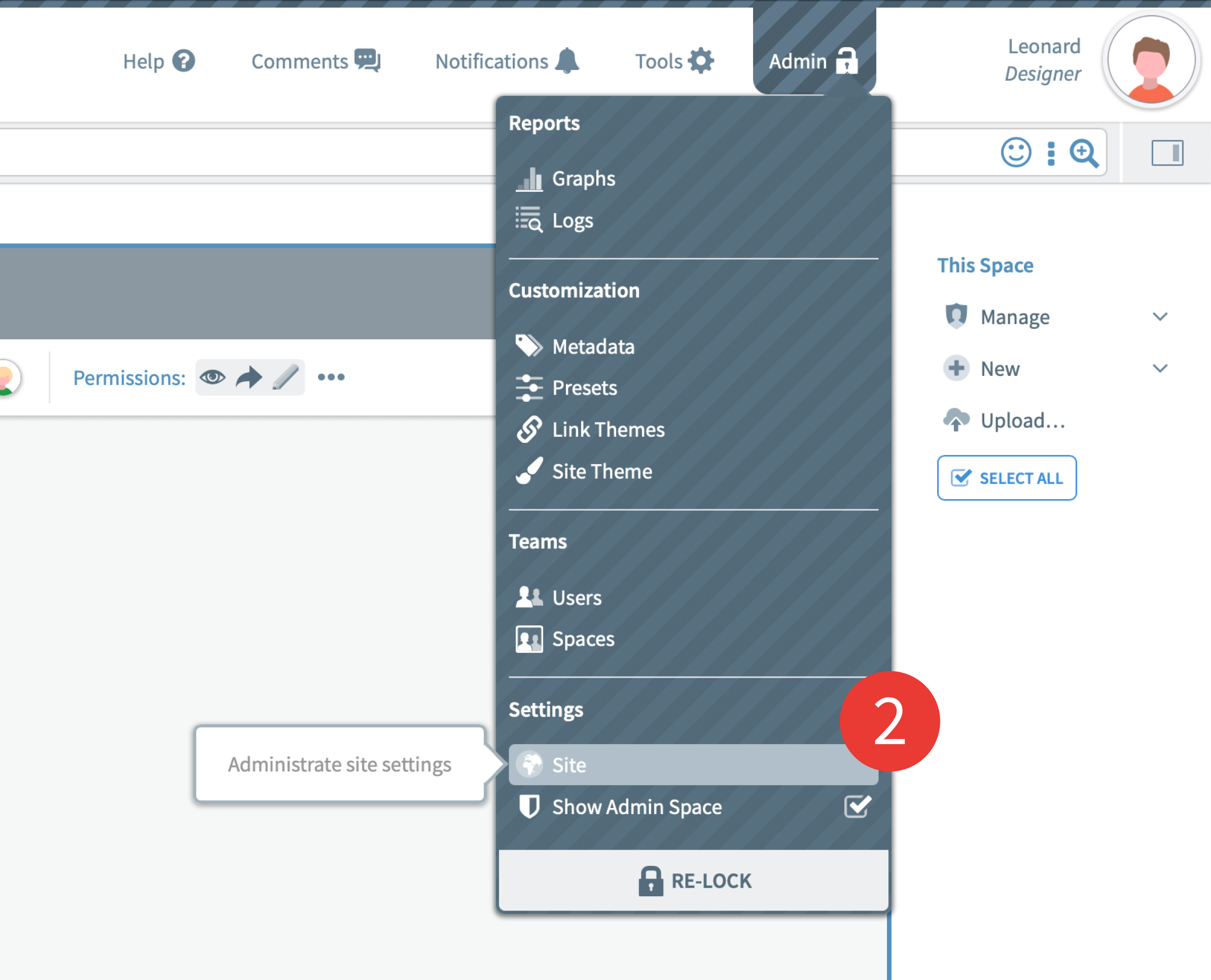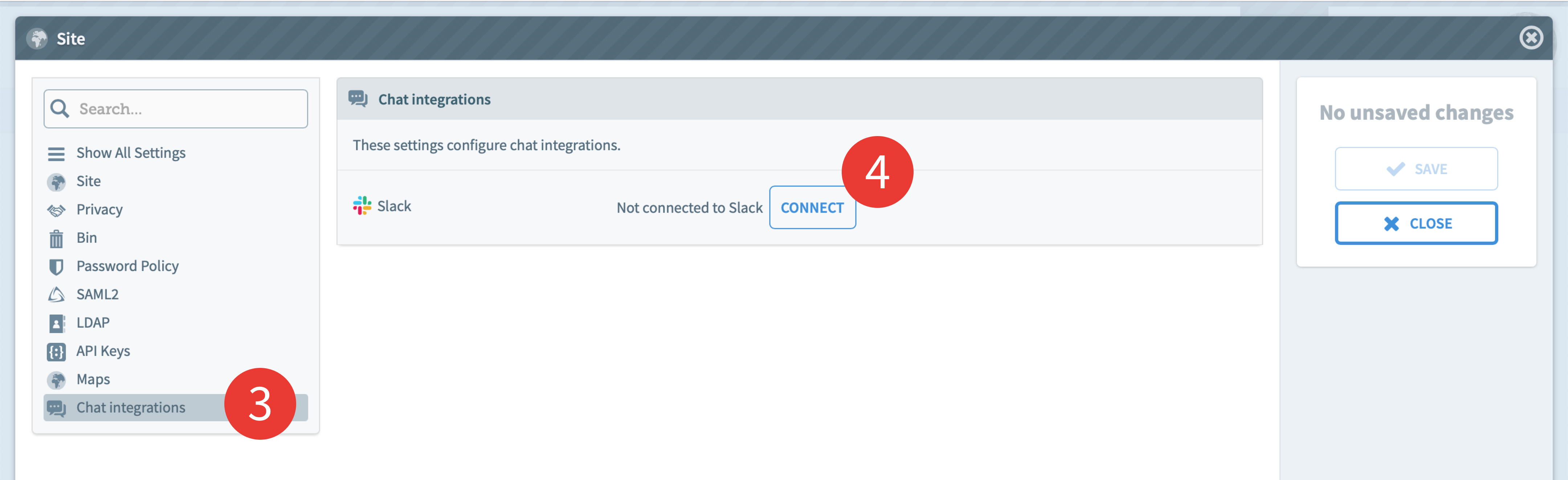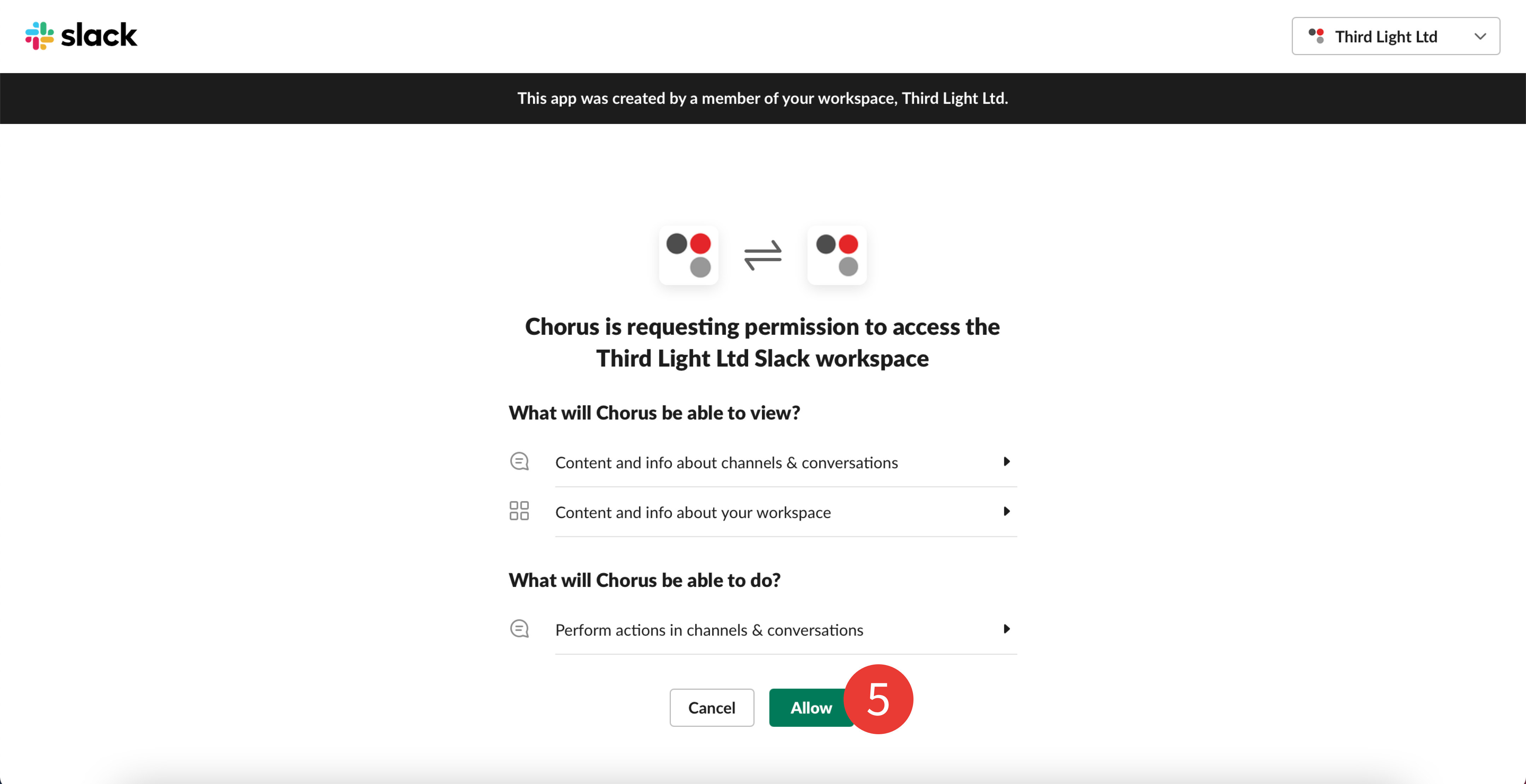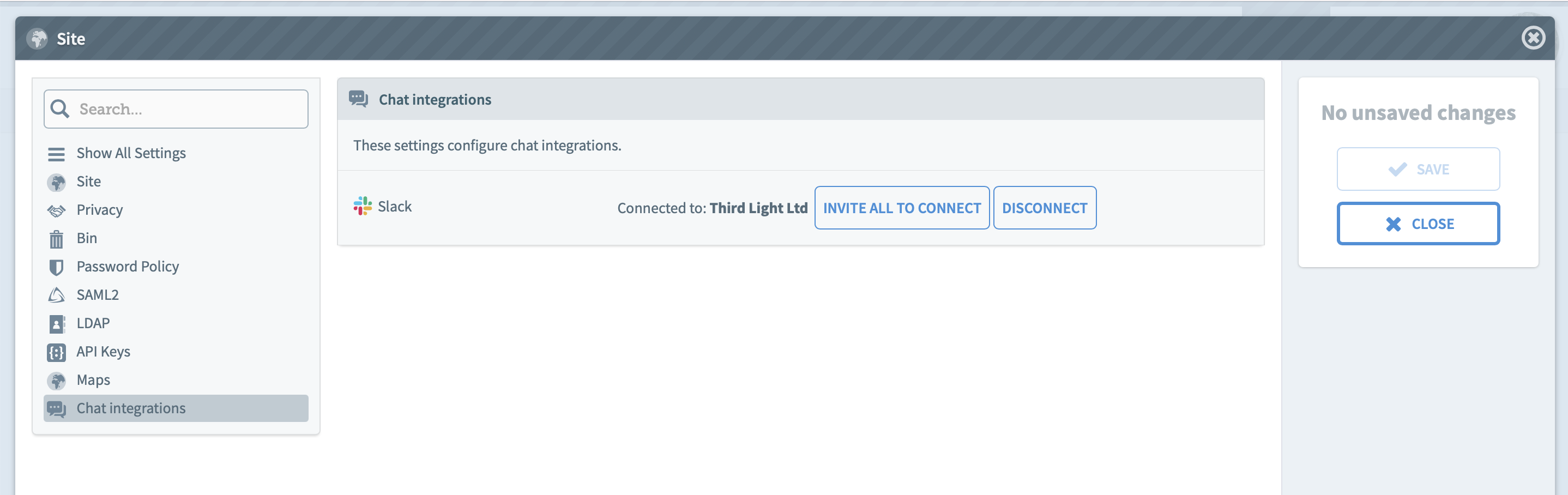WHAT: Site admins can connect Chorus with their Slack company workspace via the site settings in the Admin menu. The connection request will need to be authorised in Slack. Once the site is connected, admins can invite all users to connect their Slack accounts to Chorus.
WHY: Enabling users to receive notifications and communicate in real-time via Slack on the files, and folders, they’re working on in Chorus.
Step by step:
1. Click Admin at the top of Chorus and sign in to elevate.
2. Choose Settings > Site from the Admin menu. The site settings modal will open.
3. Click ‘Chat integrations’
4. And then ‘Connect’ to allow access to your Slack workspace.
5. This opens a Slack web page asking you to confirm the connection. Click Allow to finish the process.
6. Once connected admins can ‘Invite All To Connect’ to the Slack workspace from the ‘Chat integrations’ tab in the admin menu. From here, they can also Disconnect the site from Slack.