These features are to help you comply with privacy laws such as GDPR, or to ensure that your users comply with terms of use which your legal department require.
1. Go to the Admin menu and unlock this menu by elevating, if required.
2. Select Settings → Site in the menu.
The Site settings are now displayed.
3. To enable terms and conditions, slide "Require Terms & Conditions" on.
The Terms & Conditions text box is revealed. You can now enter your legal terms, either in plain text or using Markdown for formatting. For a full guide on how to use Markdown, please see https://www.markdowntutorial.com/.
4. To enable Log Retention, slide "Configure log retention" on.
Log retention affects personal data stored in Chorus. This includes the access log, download log, upload logs, searches, emails and other audit records which Chorus gathers. By default, this data is stored indefinitely. If you need to have it cleared after a fixed period of time, choose a period of time which matches your privacy policy. Chorus will check for any logs which are older than this once per day, and will delete those logs.
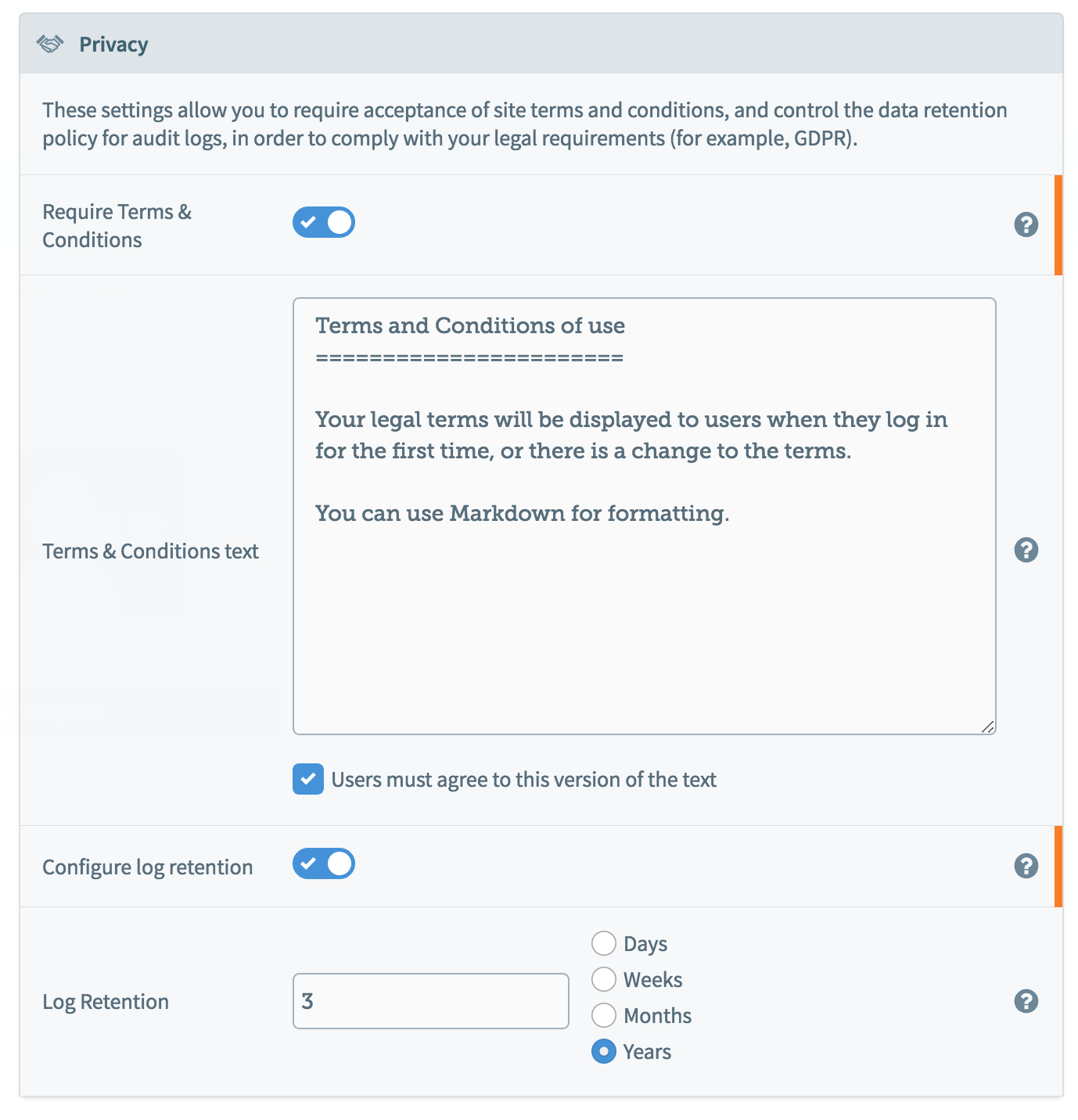
4. Click Save to commit any changes.