Versions Compared
Key
- This line was added.
- This line was removed.
- Formatting was changed.
| Panel | ||||||||
|---|---|---|---|---|---|---|---|---|
| ||||||||
A folder will appear in your home space as soon as it has been shared with you.An indicator of the user who has shared the folder can be seen in the top left-hand corner of the folder icon. This folder has not been moved into your home space. It remains in its original location. You have simply been given access to its contents. |
Notice that when a folder is shared with you, the avatar of the person who owns the share is displayed in the top-left hand corner.
 Image Removed
Image Removed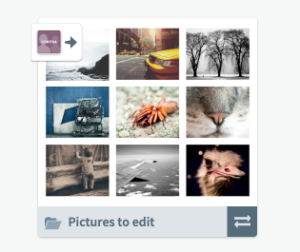 Image Added
Image Added
Step-by-step:
1. Double-click on the folder in your home space to open it and work with the files.
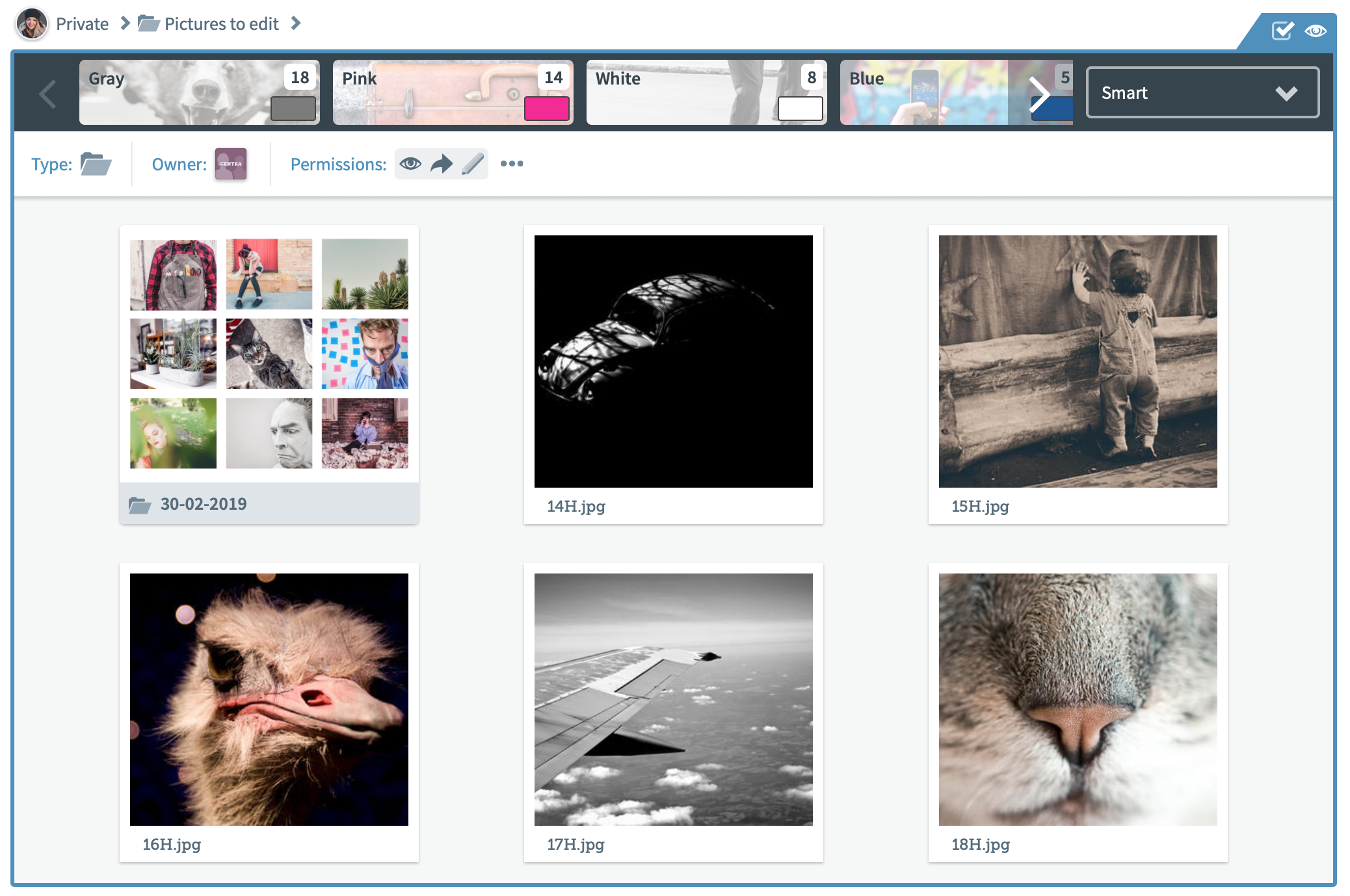 Image Added
Image Added Image Removed
Image Removed
2. In the banner, you can see the identity of the user who owns the share , and your permissions, and a list of the users who have also received access to this folder.
3. Use the tools on the right (such as Upload, Share, Download or Delete). These actions are determined by your permissions.
If you have permission to edit the shared folder, any metadata you add to the file will be embedded in the original file, in its location.
 Image Removed
Image Removed Image Added
Image Added
| Info | ||
|---|---|---|
| ||
Good to know: You cannot can only share as link a folder that has been shared with you. |
, if you have permission to do so. |
| Content by Label | ||||||||||||
|---|---|---|---|---|---|---|---|---|---|---|---|---|
|
You are here:
| Page Tree | ||
|---|---|---|
|
