Versions Compared
Key
- This line was added.
- This line was removed.
- Formatting was changed.
| Panel | ||||||||
|---|---|---|---|---|---|---|---|---|
| ||||||||
Add and edit keyword tags, captions, and other metadata to all files in a folder at the same time.If you don't want to edit the metadata of all of the files in a folder, only a selection, see Edit files in batches. |
Step-by-step:
1. Select or open the folder you want to edit.
2. Click Edit Folder in in the right-hand sidebar.
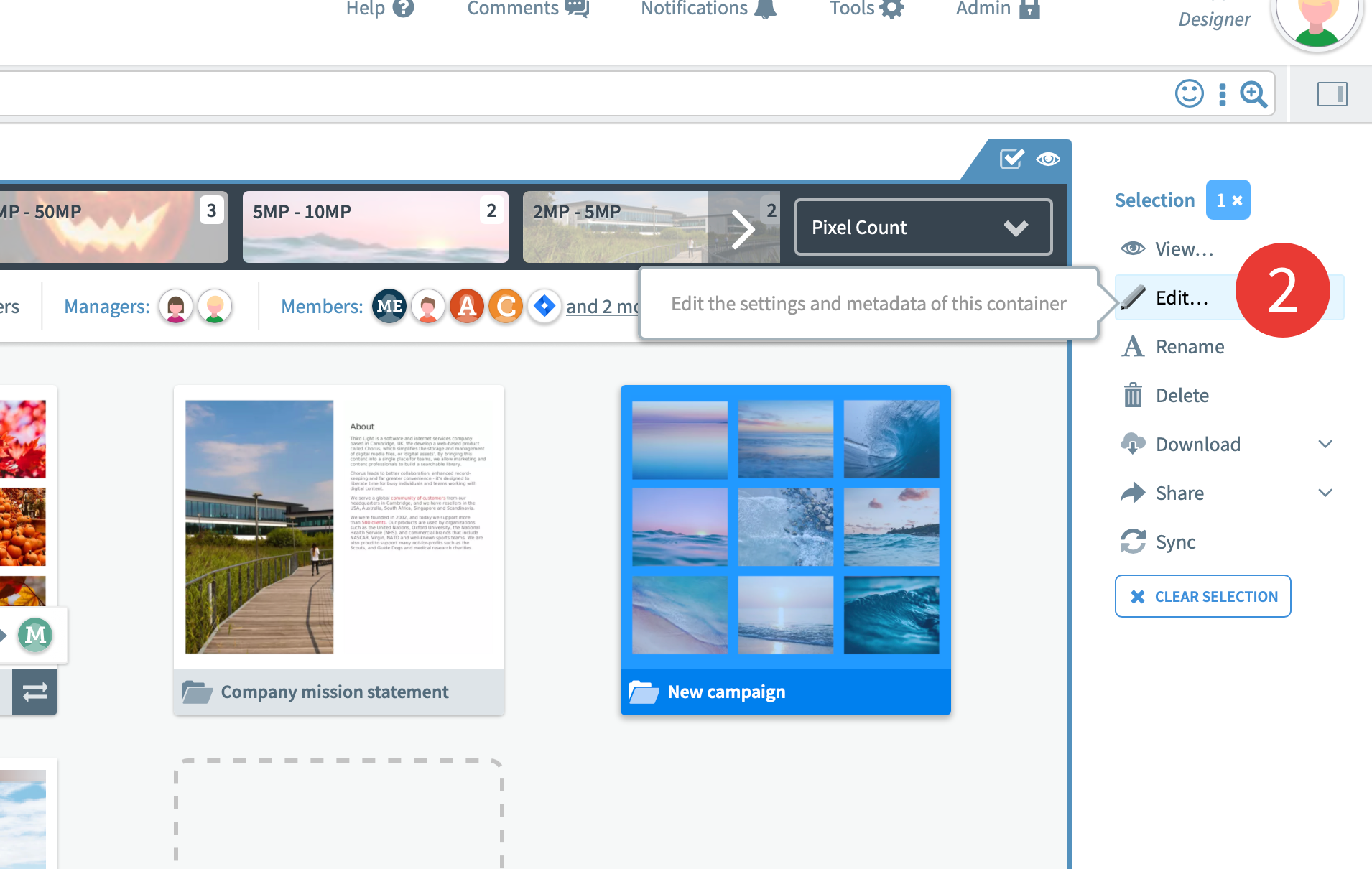 Image Added
Image Added Image Removed
Image Removed
An Edit Folder modal will open.
3. Choose the Metadata tab at the top of the modal.
 Image Added
Image Added
4. Edit the metadata fields as you wish. These edits will be applied to all of the files and subfolders in this folder.
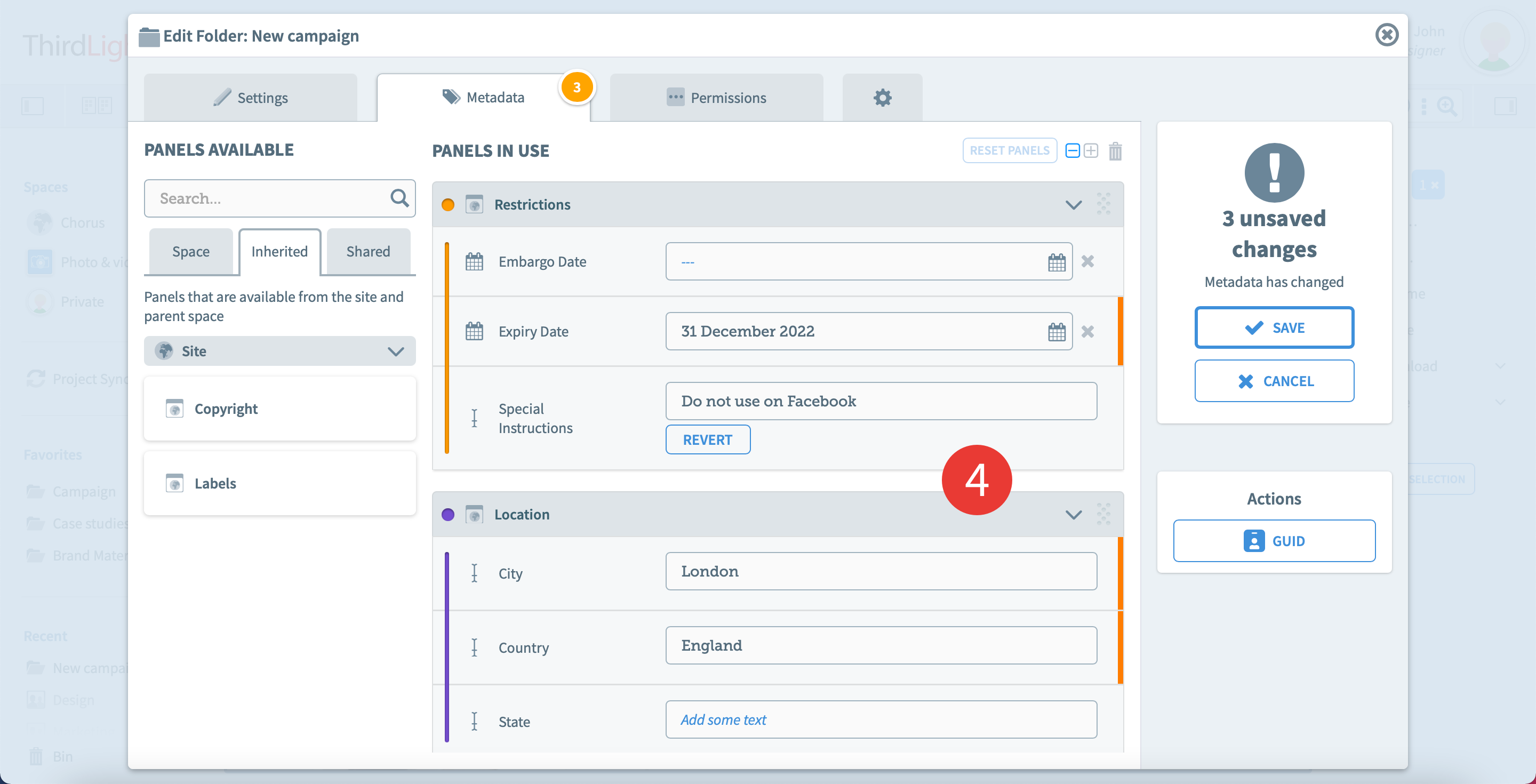 Image Added
Image Added
5. To add existing panels to the folder's metadata catalog, select an available drag a panel from the dropdown Panels Available menu in the ‘Add a panel’ and click Add (plus sign).to the folder. There are 3 tabs:
- Space: this is where the local space panels will show
- Inherited: this is where available site and inherited panels will show
- Shared: this is where any panel shared by another space or a user will show
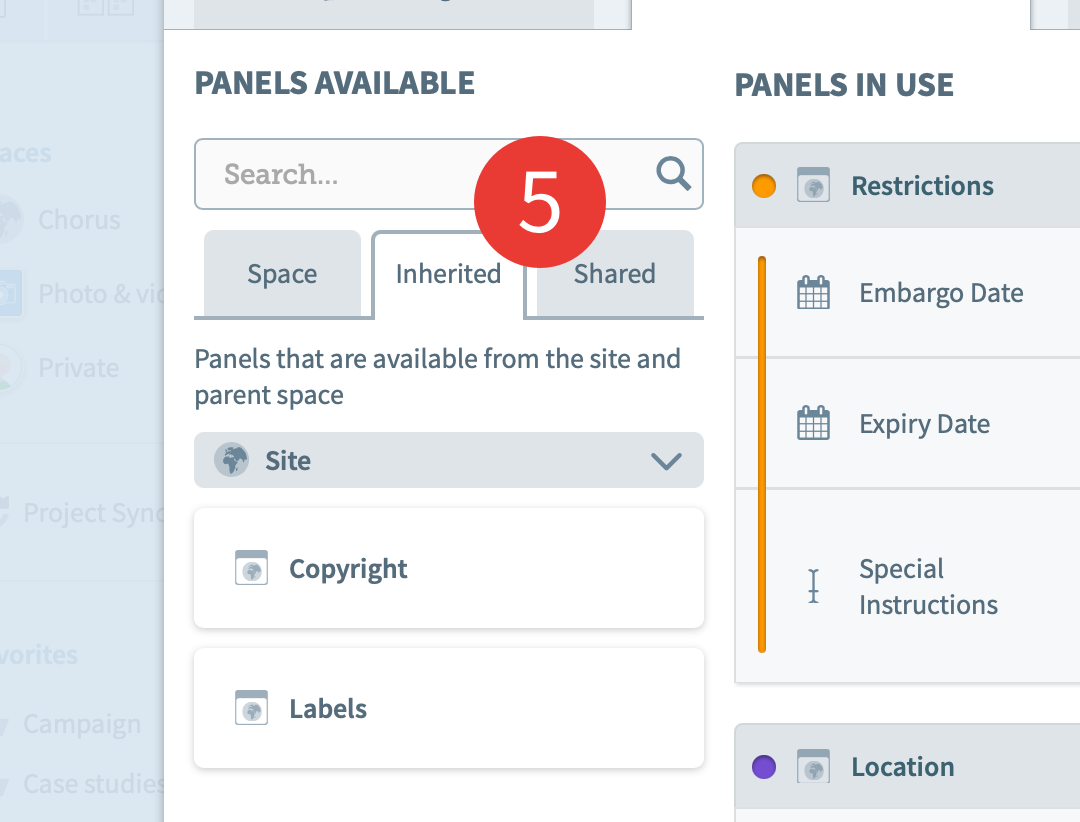 Image Added
Image Added
The Panels available section is only shown to Space managers. Users with no management rights on this folder only get the Panels in use section.
6. Click Save.
 Image Added
Image Added
7. To go back to the inherited state, click on Reset panels. The order and panels will be similar to the site or parent space metadata panels. You can re-apply space panels by dragging them in again into the Panels in use section.
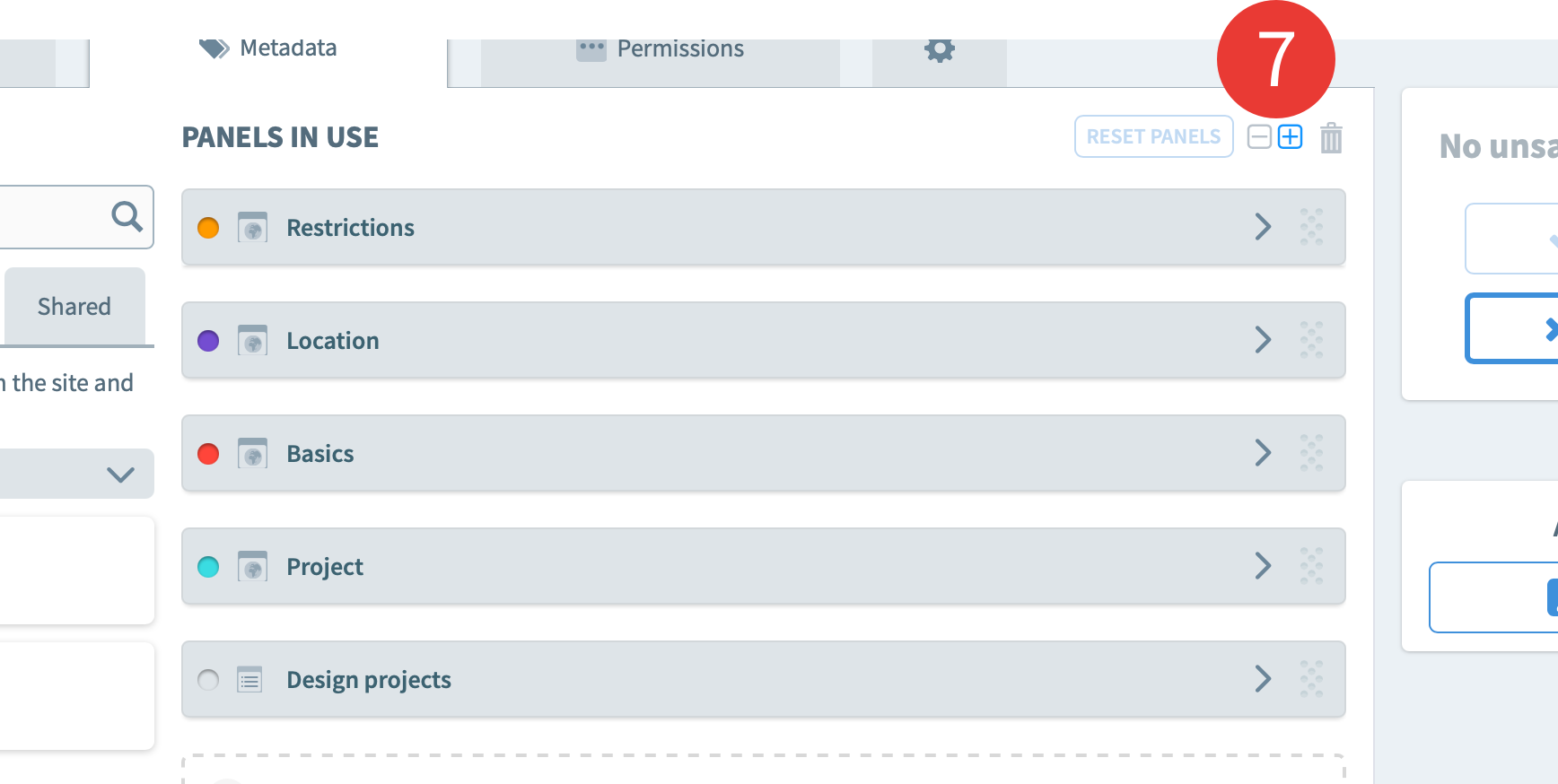 Image Added
Image Added
These are panels created and shared for use by Chorus colleagues, and may not always be available.  Image Removed
Image Removed
68. Click Save.
| Content by Label | ||||||||||
|---|---|---|---|---|---|---|---|---|---|---|
|
You are here:
| Page Tree | ||
|---|---|---|
|
