- Created by Michael Wells on May 17, 2018
You are viewing an old version of this page. View the current version.
Compare with Current View Page History
Version 1 Next »
Site Managers can create a theme for the whole Chorus site.
Users only ever see one theme in Chorus - either the site theme, or the theme that their primary Space uses. They will not see different themes when they move between Spaces. Users who do not have a primary Space will see the site theme.
Consider: Before creating a Site theme, if you only want to rebrand a particular Space, this can be achieved using per-Space theming instead.
Step-by-step:
1. Select the space you want to delete.
2. Click Manage → This Space in the right-hand sidebar. The Manage Space modal will open.
3. Click the ellipsis (...) at the bottom of the Actions box on the right-hand side of the modal.
4. Choose Space Theme.

A new window will open to allow you to edit the settings of the theme.
This page provides a preview of what the theme will look like, before it is applied. You can change settings such as the logo (including its size and location), the foreground and background colours of the search bar and banner, email colours and the login box banner. Each customisable element has an accompanying box with the context of what is being edited.
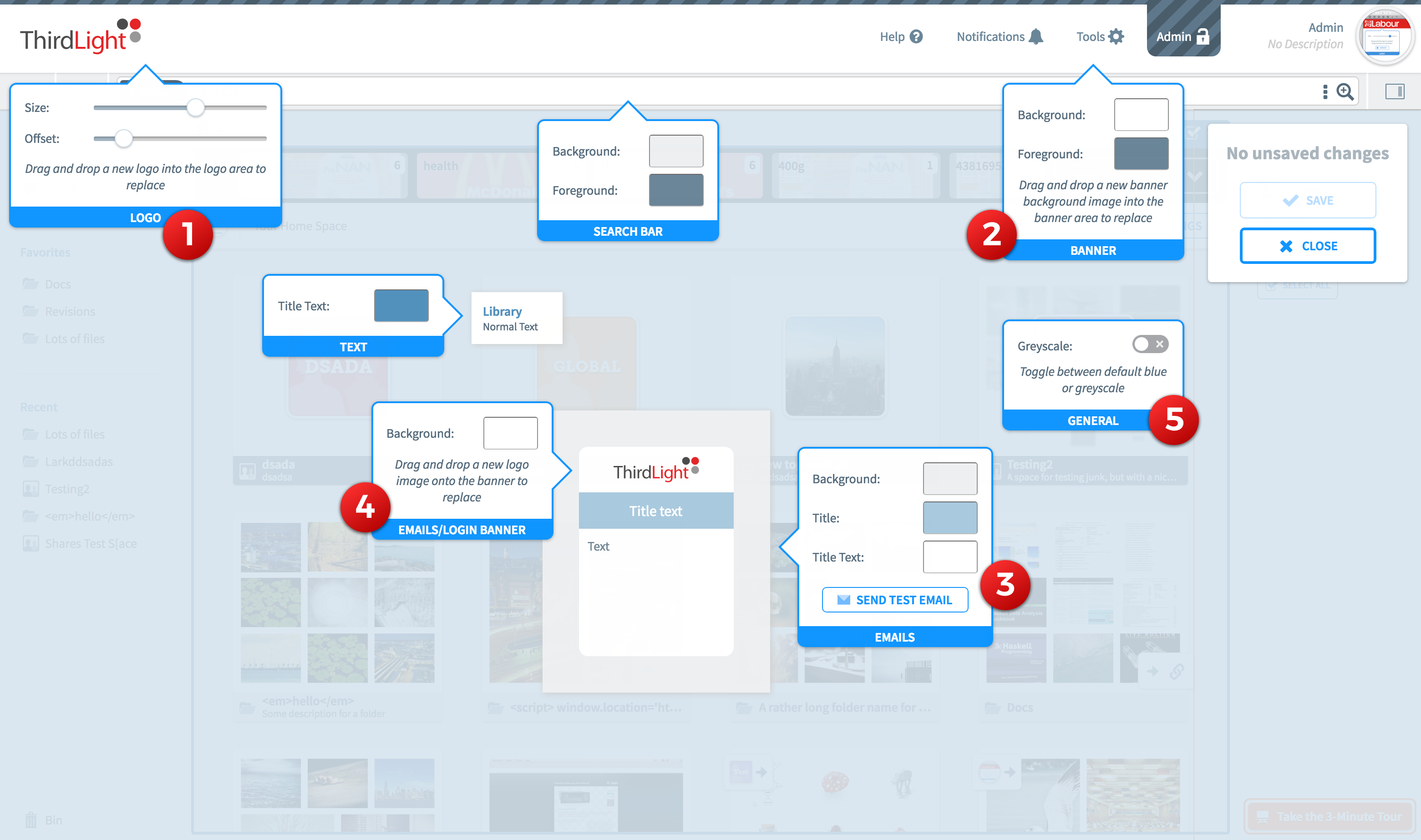
A foreground colour can be set for the banner to change the text and icon colours, the banner background colour will set a solid colour across the entire banner. The banner background can also be set as an image instead of just a solid background colour, this is set to cover the banner background and unlike the logo cannot have its size and positioning set. If a background image is set, you can remove it by clicking the “Remove Image” button.
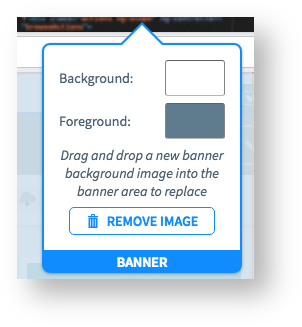
The majority of colours in Chorus emails can be customised to match the theme, including the background colour, banner background colour, title background colour and title text colour. The email box also offers the facility to send a test email.

A toggle for “greyscale mode” is presented under the General context, this will toggle all the elements that use the default Chorus light blue (usually on interactive elements) to a grey. Toggling this toggle on and off in the UI will show a preview of this.
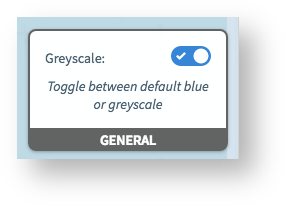
5. When you have finished editing the theme, click Save.
The space will now use the new theme.
Good to know: When a logo is dropped in the designated area it will populate the theme color palette with the dominant colors from the logo, and also automatically apply colors throughout the theme. The palette can be edited afterwards, if the chosen palette is not exactly right.
More on deleting items from Chorus:
-
Page:
-
Page:
-
Page:
-
Page:
-
Page:
You are here:
You are here:
- No labels
