- Created by Samantha Gibbs, last modified by Mégane Rousselet on Mar 22, 2022
The metadata fields available on all files in a space are managed in the metadata manager of that space.
First, open the metadata manager of a space:
1. Select the space you want to manage.
2. Click Manage → This Space in the right-hand sidebar. The Manage Space modal will open.
3. Choose the Metadata tab at the top of the modal.
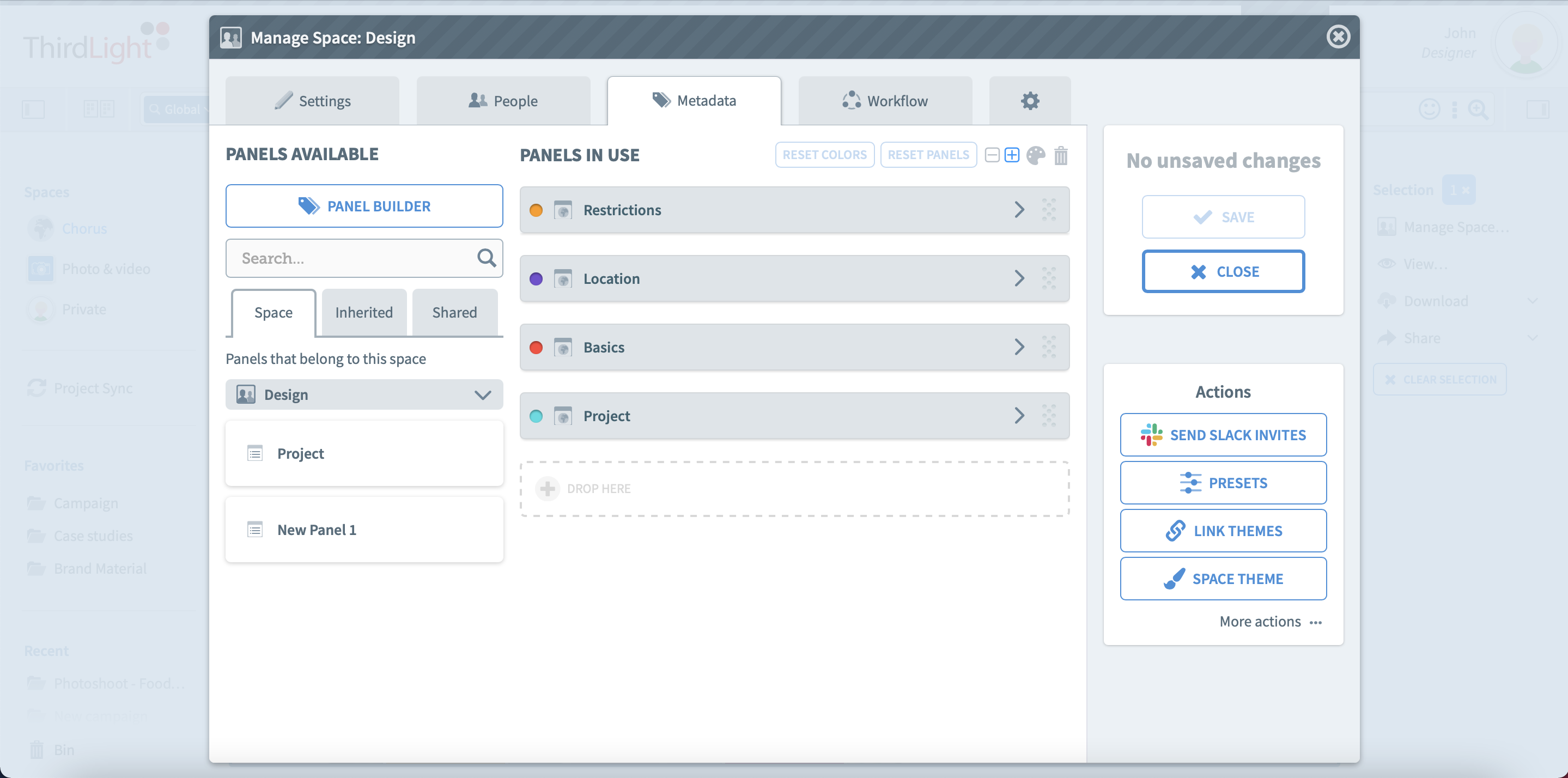
Step-by-step: Create a new metadata field
1. Open the Panel Builder.
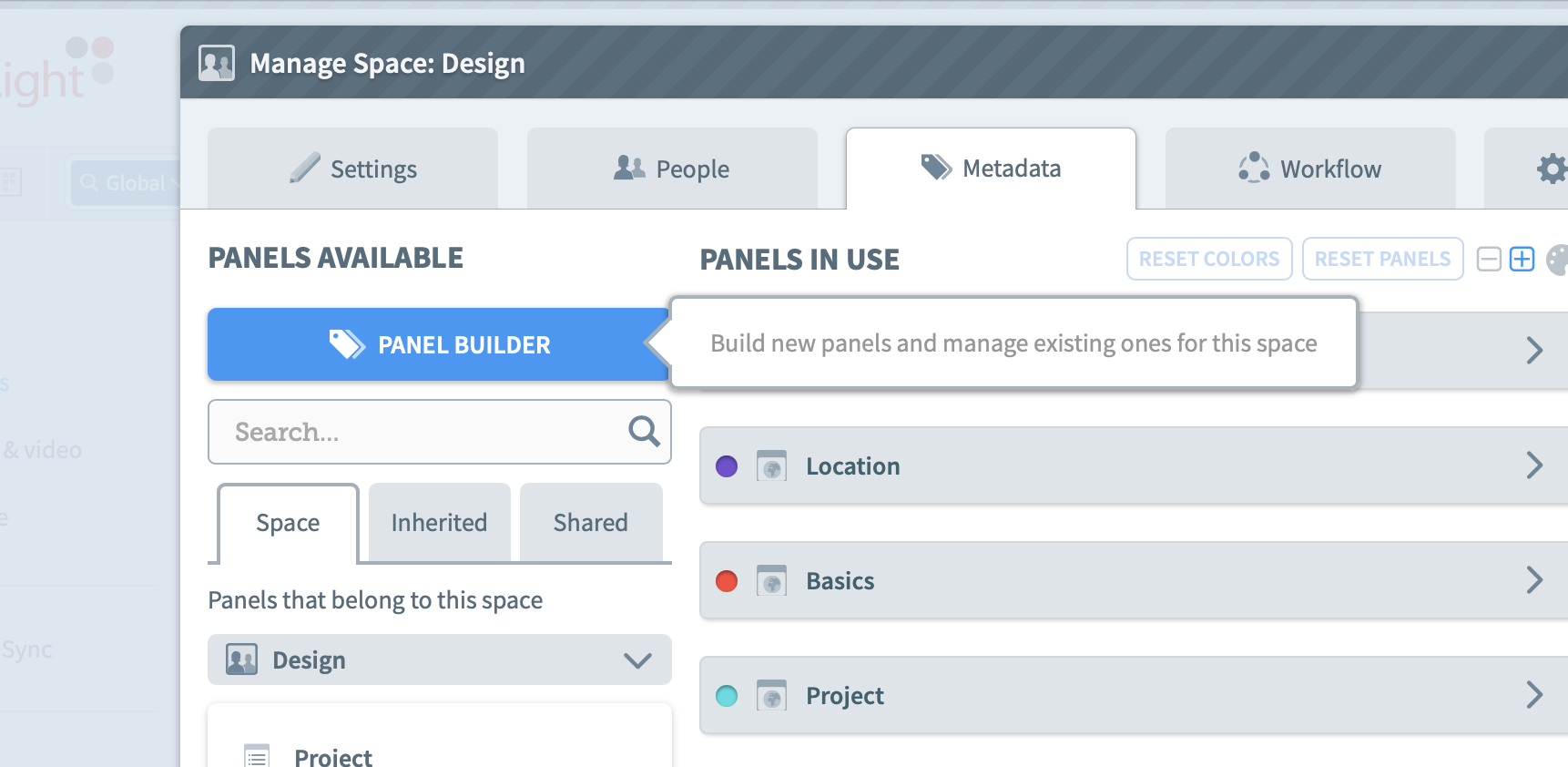
2. Click the New field button.
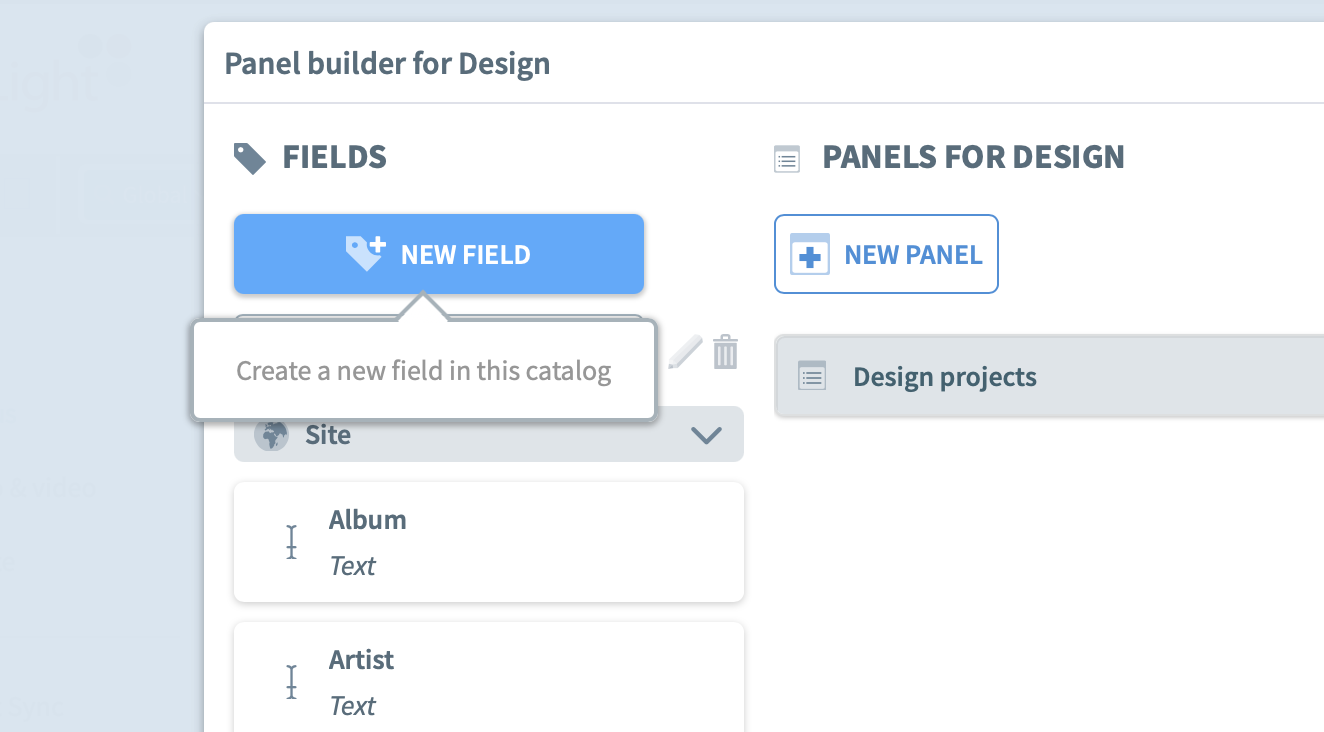
3. Fill the field settings:
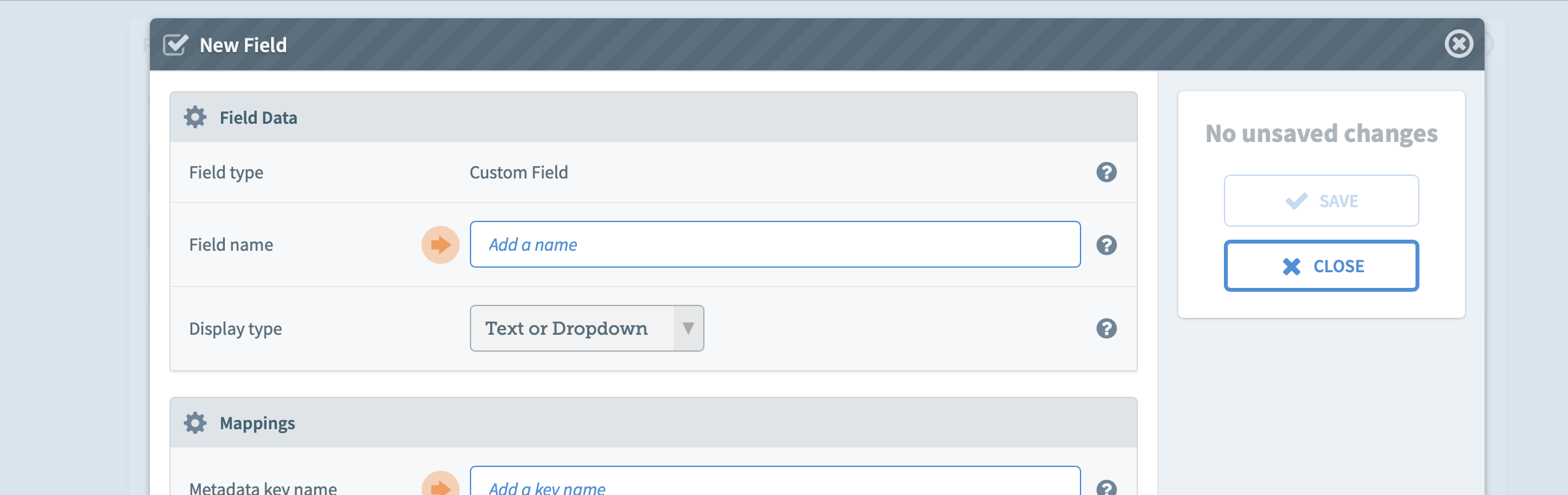
| Field Settings Explained | |
|---|---|
| Field name | The field name tells users about the metadata they should enter in this field. Eg. ‘Sales Keywords or ‘Expiry Date’. |
| Display type | Choose the display format for this field. Format options are Date, Date & Time, Text, Dropdown, Keywords and Tree. Examples of these can be seen at page: About metadata fields. |
| Metadata key name | If this this does not autofill, enter a short string of characters to identify this field. Third party API integrations will require this value. |
| XMP path | To map this field to XMP standards, enter a Chorus XMP Tag here. For a full list, see page: Map metadata fields to XMP standards. |
| Exif field | To map this field to Exif (Exchangeable image file format) standards, enter an Exif tag here. Eg. ImageWidth, Make, Model, Compression. |
| General Search settings | Allow or disallow this field to be searched in a global search. |
| Advanced (Refined) Search settings | Allow or disallow this field to be searched in a refined search. |
| Facets settings | Allow or disallow this field to be included for browsing with facets in search results. |
| Field Types Supported | This metadata field will be made available on files of this type. |
4. Click Save.
5. If this field offers a controlled vocabulary, a Vocabulary button will appear. Click on it to add vocabulary.
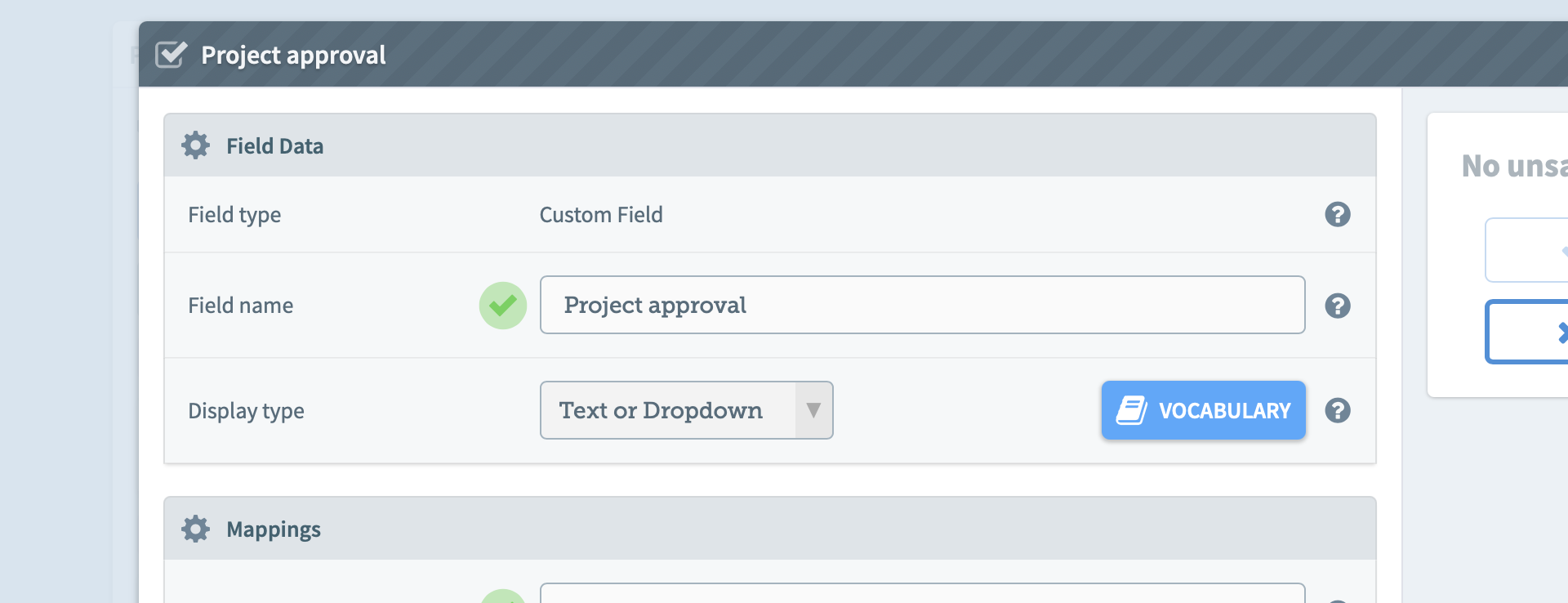
See About: Controlled vocabularies for more.
Step-by-step: Edit an existing metadata field
1. Click the Panel Builder button in the metadata manager.
2. To change a field: Select a field and Click the pen icon in the top left-hand side of the fields section, or double-click on the field. An edit field modal will open.
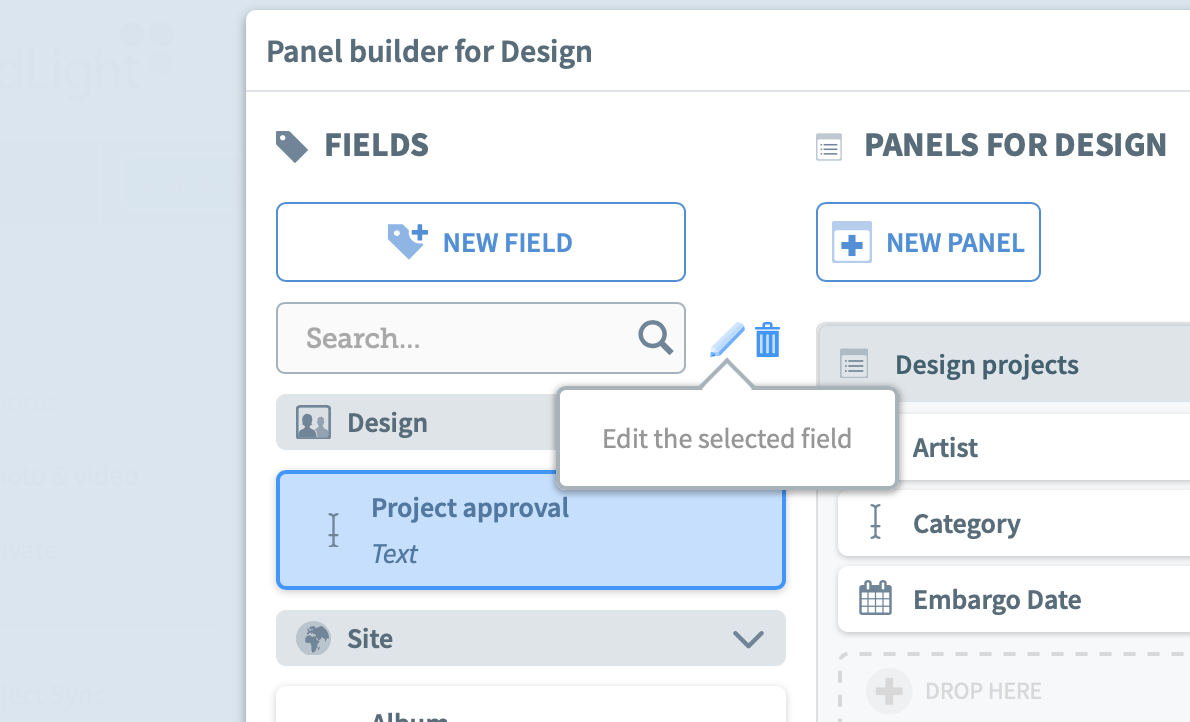
3. To remove a field from a panel, select the field and click Delete (trashcan) in the top right-hand side of the fields section.
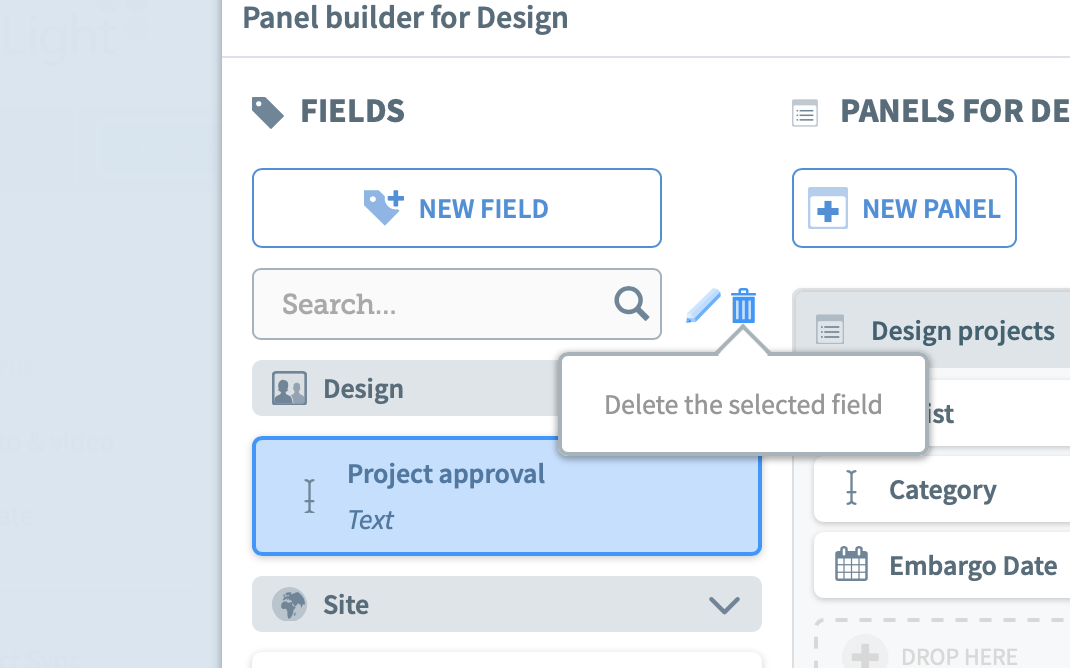
5. Click Save. The form is saved.
More on managing metadata fields:
-
Page:
-
Page:
-
Page:
-
Page:
You are here:
Looking for the controlled vocabulary of a field?
Keyword, dropdown, and tree field types all have their own controlled vocabularies. To edit these, see About: Controlled vocabularies.
