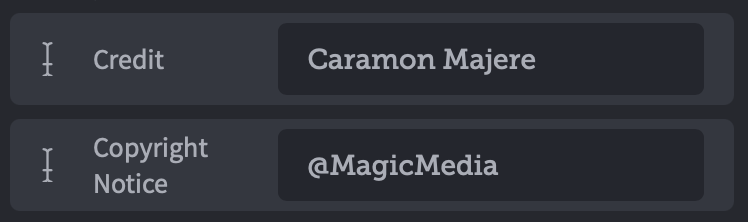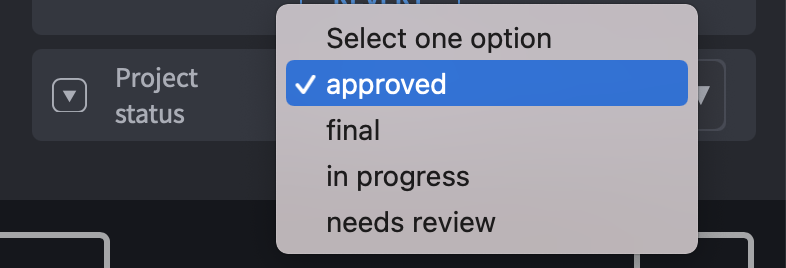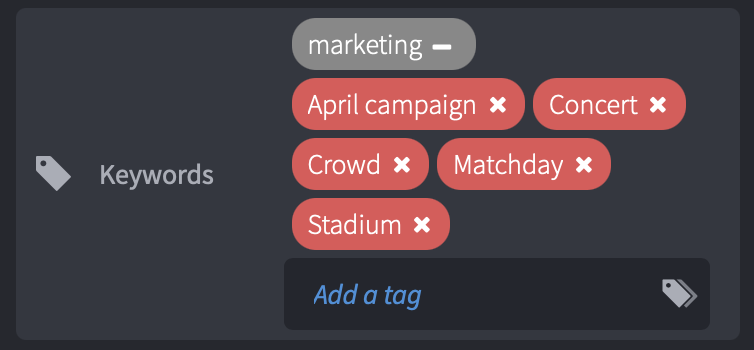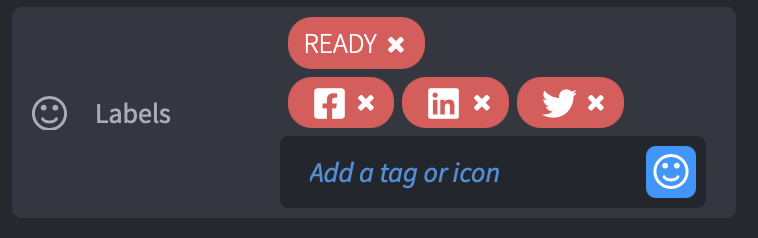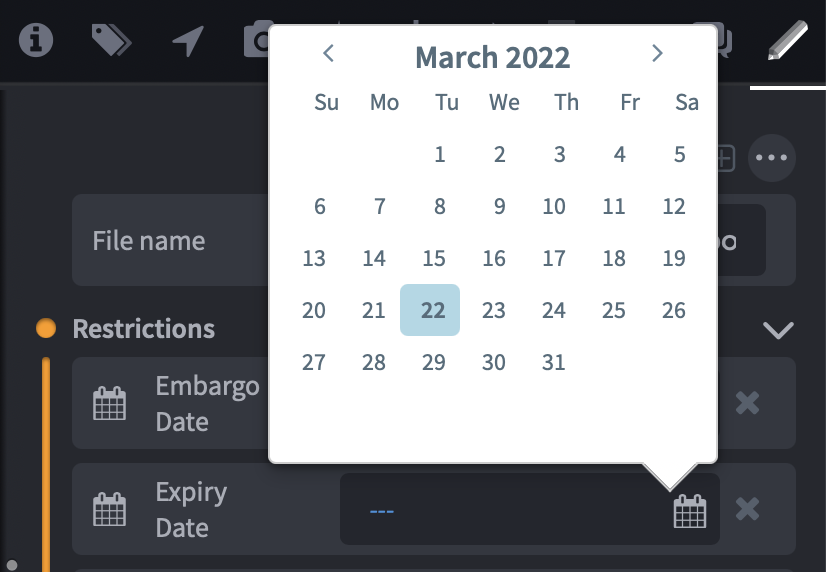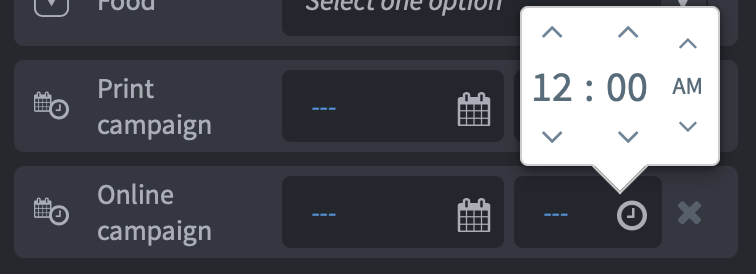Fields are where metadata values are added to a file.
On this page you will find information on:
- Some examples of fields that come prepackaged with your Chorus site.
- Explanations of the field types available for creating new custom fields.
Metadata fields are organized in panels, and are managed in metadata manager.
See more on metadata fields at: About vocabularies and Map metadata fields to XMP standards.
Examples of fields
Below is a menu of ready-made fields that come prepackaged with a new Chorus site.
| Fields Explained | |
|---|---|
| By-line | The name of the author or creator of a file. Eg. “Joe Simpson”. |
| By-line Title | The author or creator's professional position. Eg. “Senior Photographer, Top Traveller Magazine”. |
| Caption | A short, descriptive sentence that describe a file’s contents or meaning. Eg. "Sunset over Manly Beach". |
| City | The city in which the file was created. Eg. “Sydney”. |
| Copyright Notice | The copyright notice to be displayed with the image. Eg. “Copyright 2018 Traveller Mags Ltd”. |
| Country | The country in which the file was created. Eg. “Australia”. |
| Credit | The individual or organization that should be credited for the file. Eg. “Joe Simpson, Royal Travel Photographers Society.” |
| Date Created | Users are given a calendar from which to select a day/month/year (see right for example). |
| Embargo Date | The first date on which the file may be used. If the file is an image or video, this file will not play or display until the embargo date. In Chorus, this will also cause a red banner and watermark to appear on the preview of the image if the embargo date is in the future. |
| Exif Creation Date | The Exchangeable image file format (Exif) Creation Date is automatically embedded in a file by the device that created it. |
| Expiry Date | The date after which the file may not be used. In Chorus, this will cause a red banner and watermark to appear on the preview of the image if the expiry date is in the past. |
| Headline | Similar to the caption field, a headline may be used as the title for an accompanying article. Eg. “Sydney's Top 10 Beaches”. |
| Import Date | The date and time that the file was imported into Chorus. |
| Keywords | Single words, or very short phrases, which are attributes of an image or file. Eg. "Beach, Sand, Surf, Sunset, Summer" |
| Object Name | The name of the subject of the file. Eg. “Manly Beach”. |
| Original Transmission Reference | A code identifying where the object was transmitted from. Eg. “UK5”. This field is highly specific to agencies. |
| Source | Identifies the original owner or creator who provided the file. Eg. “National Trust Picture Library” |
| Special Instructions | A text field. Eg. “No reproduction other than internal magazines – email publications team for exceptions.” |
| State | The state in which the file was created. Eg. “New South Wales”. |
| Upload Date | The date and time that the file was uploaded into Chorus. This cannot be edited. |
More on metadata catalogs:
You are here:
Field types
Below is a menu of the field types for creating new fields in a metadata manager.
| Field Formats Explained | |
|---|---|
| Text | Users can enter text up to 10,000 characters. |
| Dropdown | Users are offered a dropdown menu of choices. Text for these choices is configured in this field’s controlled vocabulary. |
| Keywords | Users can enter text keyword tags of their own creation. |
| Labels | Users can add labels, as text or emoticons. Labels will show in thumbnail view, under the file name. |
| Tree | Users can choose from a set of pre-approved hierarchical keywords. Keywords for the tree are configured in this field’s vocabulary. |
| Date | Users are given a calendar from which to select a day/month/year. |
| Date & Time | Users are given a calendar from which to select a day/month/year and a 12-hour clock to adjust. Clicking the title will allow you to toggle through the day, month and year views. |