- Created by Samantha Gibbs, last modified by Mégane Rousselet on Mar 21, 2022
Your private space metadata manager defines the metadata panels and fields available on all of your private space files.
This metadata manager inherits its panels from your home space – the highest space to which you belong. You can create your own custom panels and fields in the manager, and disable its inherited panels, if you choose.
The steps below are an abbreviation of the process for managing the metadata manager of any space. For more detailed instruction that also applies to your home space metadata catalog, see:
Step-by-step:
1. Click on your profile avatar in the top right-hand corner of Chorus. A dropdown profile menu will open.
2. Click Profile. The User Profile modal will open.
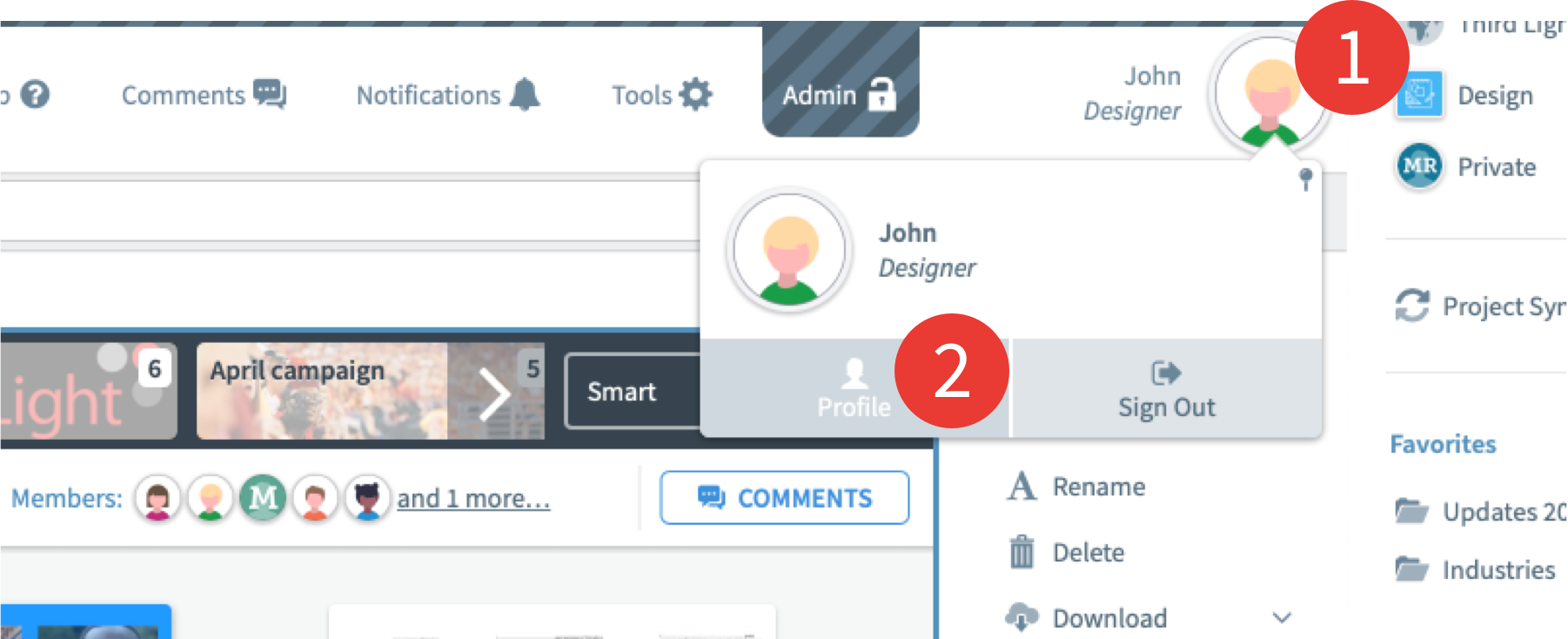
3. Click on the Metadata tab of the modal.
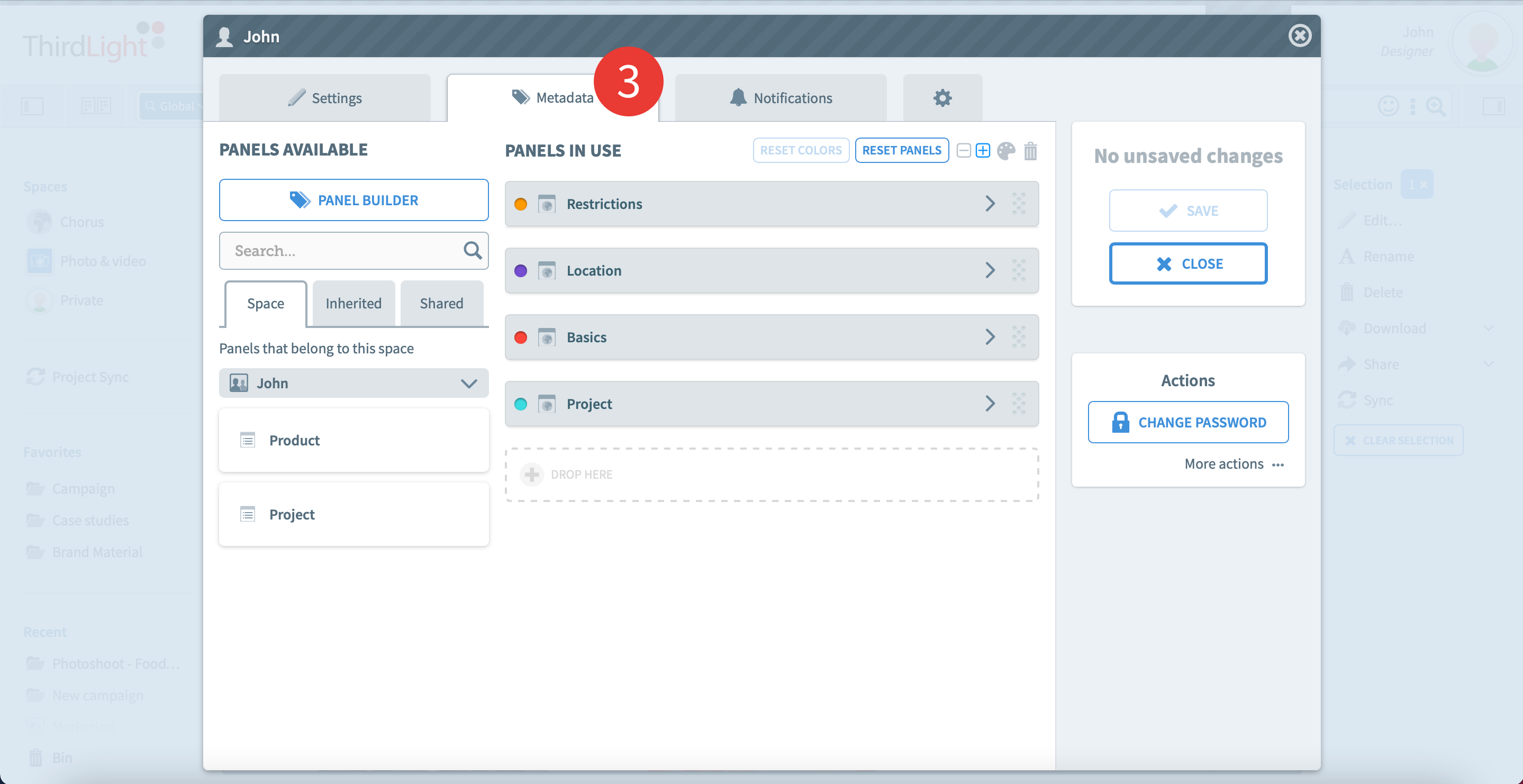
4. Your private space Metadata manager will show.
5. Click Panel Builder to create your own custom panels. For more on metadata panels, see About metadata panels and Edit the panels of a space metadata manager.
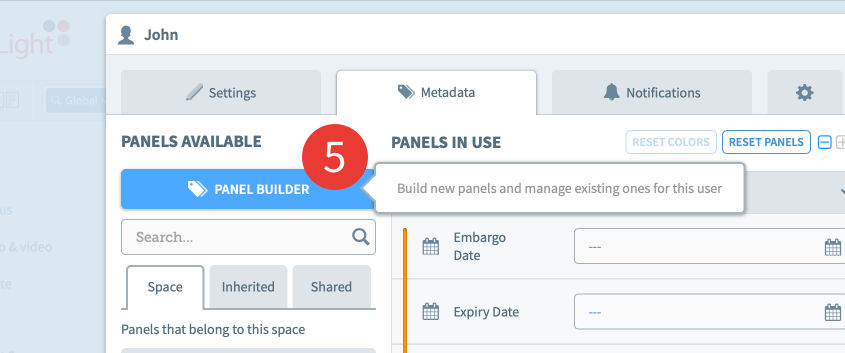
6. The Panel builder is composed of two sections: Fields & Panels. Create a new panel by clicking on the New panel button, in the Panels for the space section.
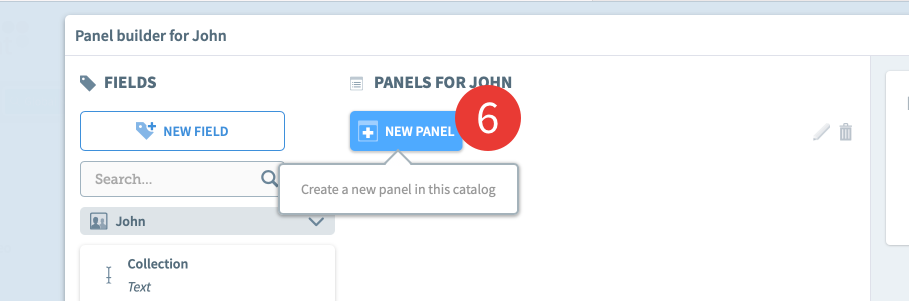
7. A new panel is created. Choose a name for it and press enter or click anywhere else to save its new name.
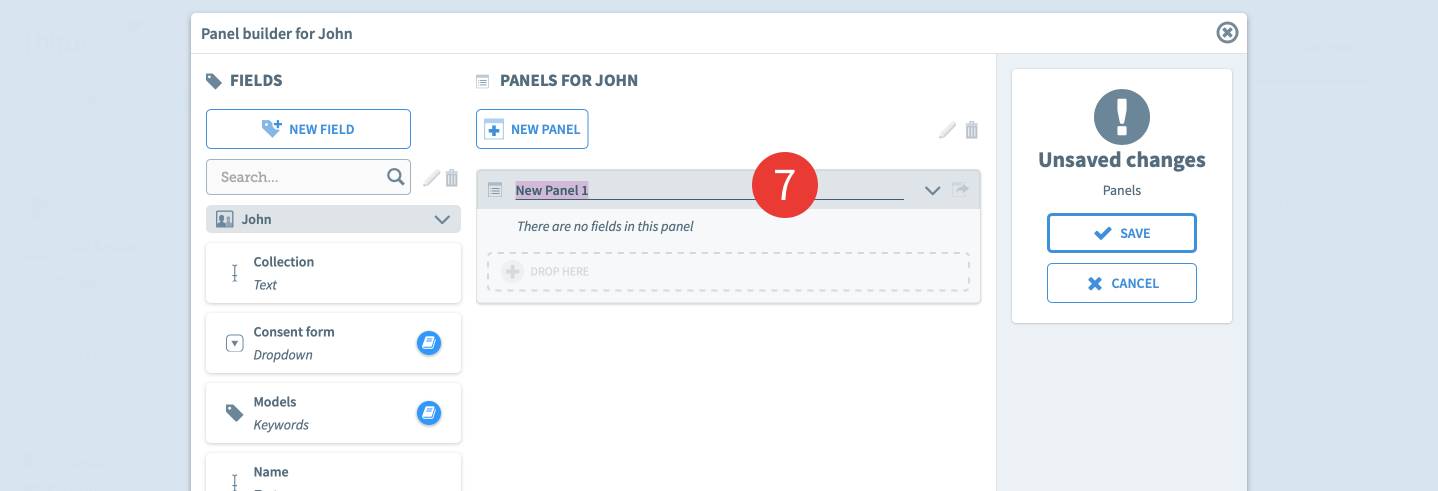
8. You can edit the name at any time by clicking on the pen icon, or delete it by clicking on the bin icon (available when the field is selected).

9. To add fields to the panel select one or multiple fields from the Fields section and drop it into the panel.

You can also create new fields by clicking on the New field button.

For details on each of the field types that come prepackaged with a Chorus site, see About metadata fields.
10. Once you’ve dropped all the fields that you need in a panel, you can reorder each one by holding the icon on the right and dragging the field in the position you want it to be.
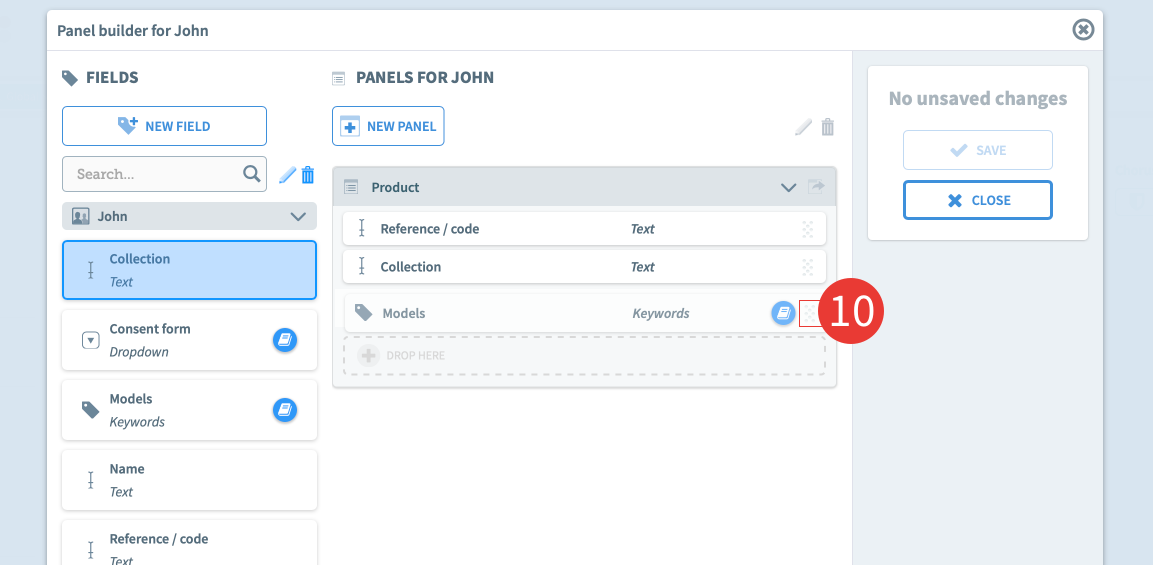
11. Click the Share this panel icon to make this panel available for other users to add to their own space metadata manager, or to the site for Admins.
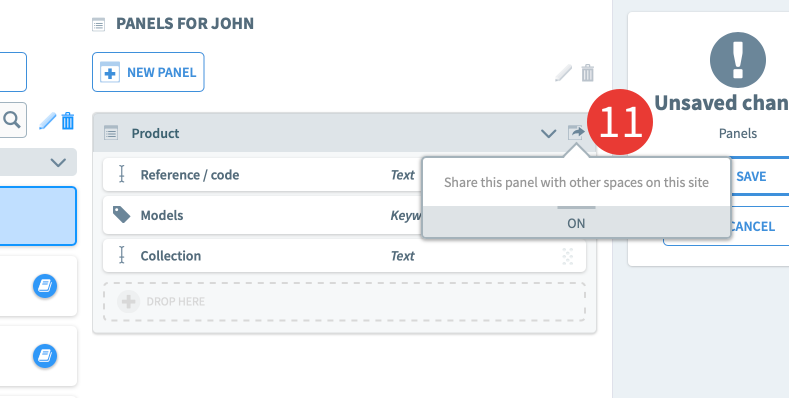
12. Once you’ve created all the panels that you need, press Save and close the modal.
13. This will take you back to the user metadata manager. You will see the new panels created under the Space tab. To apply a panel to the Space, select it in the Panels available section, and drag and drop it into the Panels in Use section.
For more on metadata fields, see About metadata fields and Edit the fields of a space metadata manager.
14. Click Save.
More on your home space:
-
Page:
-
Page:
-
Page:
You are here:
